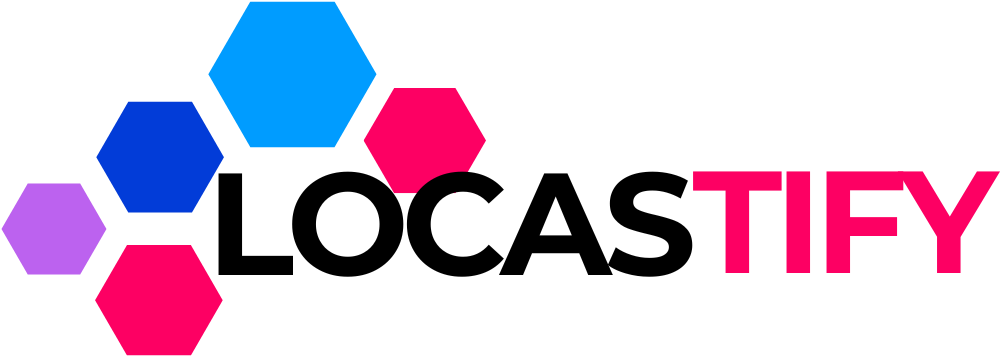Online gaming in 2025 is more competitive and immersive than ever—but nothing ruins the experience faster than internet latency, also known as ping or lag. Whether you’re climbing the ranks in Valorant, exploring vast worlds in Final Fantasy XIV, or playing with friends on Fortnite, high latency can spell disaster.
This comprehensive guide breaks down everything gamers need to know about fixing latency, identifying causes, and applying proven solutions to reduce lag and optimize gaming performance.
Understanding Internet Latency in Gaming
What Is Internet Latency and Why It Ruins Your Gaming Experience
Internet latency refers to the time it takes for data to travel from your device to a server and back again. It’s measured in milliseconds (ms), and in gaming, even a 50ms delay can mean the difference between a headshot and being taken out.
Low latency (under 30ms) means smoother, real-time gameplay, while high latency (over 100ms) can cause:
- Rubberbanding (your character jumps back in place)
- Delayed actions (shooting, movement, dodging)
- Desync issues with other players
Gamers often confuse latency with bandwidth. While bandwidth affects how much data you can download or upload at once, latency is all about how fast those packets travel—crucial for real-time multiplayer gaming.
Ping, Lag, and Latency: What’s the Difference in Online Gaming?
These terms are often used interchangeably, but here’s how they differ:
- Ping is the measurement (in ms) of latency between your device and a server.
- Latency is the general term describing delay in communication.
- Lag is the result or symptom of high latency (e.g., stuttering, freezing, or teleporting).
A good ping for gaming is usually:
- < 30ms: Excellent
- 30–50ms: Good
- 50–100ms: Acceptable for casual play
- 100ms: Noticeable lag
Common Causes of High Latency
Top Reasons Your Internet Lags While Gaming (And How to Fix Them)
Several hidden factors may be wrecking your latency. Let’s explore the most common culprits:
- Wi-Fi Interference – Other devices, walls, and distance can weaken signals.
- Network Congestion – Too many users streaming or downloading at once.
- Outdated Equipment – Old routers or Ethernet cables can bottleneck performance.
- Background Processes – Apps running updates or syncing files in the background.
- ISP Routing Issues – Poor peering or inefficient paths to game servers.
Quick Fixes:
- Switch to Ethernet (wired) connection.
- Pause large downloads or streaming on other devices.
- Restart your modem and router.
Is It Your Router, ISP, or Game Server? Pinpointing the Latency Culprit
You can’t fix what you don’t measure. Use these tools to identify the source:
- Ping test (cmd: ping google.com) – To check general latency.
- Traceroute (tracert game-server.com) – Shows where latency spikes occur.
- Speedtest.net / Fast.com – Bandwidth vs latency readings.
If ping is high even on a wired connection and during off-peak hours, it’s likely your ISP. If traceroute shows a spike near the game server, the issue may lie with the game’s host.
Proven Ways to Fix Internet Latency for Gaming
10 Practical Ways to Lower Your Ping in 2025 Without Upgrading Your Plan
Want results without spending money? Try these:
- Use a Wired Connection – Always prioritize Ethernet over Wi-Fi.
- Place Your Router Strategically – Avoid interference; centralize its location.
- Close Background Apps – Disable updates, torrents, or streaming services.
- Change Game Server Region – Choose the nearest available server.
- Update Network Drivers – Ensure your PC or console has the latest firmware.
- Adjust In-Game Settings – Lower network-heavy graphics settings.
- Use Quality of Service (QoS) – Prioritize gaming traffic on your router.
- Reboot Router Regularly – Clear memory and reset connections.
- Check for Malware – Viruses can hog bandwidth silently.
- Limit Connected Devices – The fewer devices, the better.
How to Optimize Your Router Settings for Smoother Online Gameplay
Access your router’s settings via browser (usually at 192.168.1.1) and:
- Enable QoS – Prioritize traffic from your gaming device.
- Assign Static IPs – Helps with port forwarding and stable connections.
- Port Forwarding / DMZ – Reduce NAT issues by allowing traffic directly to your console or PC.
- Use 5GHz Wi-Fi Band – Less interference than 2.4GHz.
- Disable Unused Features – Firewalls, guest networks, etc., can cause overhead.
Wired vs. Wireless: Which Is Better for Reducing Latency in Gaming?
Wired always wins for stability and low latency. Ethernet cables deliver:
- Lower ping
- Fewer disconnects
- No signal interference
Use at least Cat5e or Cat6 cables for optimal performance.
Wireless is convenient but riskier—ideal only when you’re close to the router with a strong signal.
Best DNS Settings for Gaming in 2025 to Reduce Lag Instantly
Changing your DNS won’t always reduce latency, but it can improve stability and loading times. Try these:
- Cloudflare (1.1.1.1 / 1.0.0.1) – Fast, privacy-focused
- Google DNS (8.8.8.8 / 8.8.4.4) – Reliable and globally available
- OpenDNS (208.67.222.222 / 208.67.220.220) – Great for filtering content and parental control
How to change:
- On PC: Control Panel > Network & Internet > Change Adapter Settings
- On Console: Network Settings > Advanced Settings > DNS
Can a VPN Improve Your Gaming Latency? (Pros & Cons Explained)
Surprisingly, yes—in rare cases. A VPN might reduce ping by rerouting your connection through a better, faster path to the server.
Pros:
- Bypass throttling from your ISP
- Connect to overseas servers for early access
- Reduce routing inefficiencies
Cons:
- Adds encryption overhead
- May increase latency if the VPN server is far
Try low-latency gaming VPNs like ExitLag, NoPing, or Mudfish.
Advanced Fixes for Competitive Gamers
How to Prioritize Gaming Traffic on Your Network (QoS Explained Simply)
Quality of Service (QoS) lets you prioritize traffic on your network.
Steps:
- Log into your router’s dashboard.
- Find QoS or Traffic Control settings.
- Add your gaming device’s IP address.
- Set it to “Highest Priority.”
This ensures gaming packets get delivered first, reducing latency spikes during busy times.
Fixing Latency Spikes: What to Do When Your Ping Suddenly Shoots Up
Latency spikes are often caused by temporary congestion. Here’s how to respond:
- Run a traceroute to identify the hop causing issues
- Restart your router and modem
- Stop bandwidth-hungry apps
- Switch servers in-game
- Consider using a VPN or alternative DNS
If spikes persist during certain times of day, your ISP may be throttling or overloaded.
How to Use Gaming Routers to Minimize Lag in 2025
Gaming routers are built with features to reduce latency:
- Built-in QoS prioritization
- Tri-band Wi-Fi (2.4GHz, 5GHz, 6GHz)
- Low-latency firmware like DumaOS
- Gaming-specific optimizations
Top picks in 2025:
- ASUS ROG Rapture GT-AX11000 Pro
- Netgear Nighthawk Pro Gaming XR1000
- TP-Link Archer GX90
Internet Providers & Plans for Gamers
Best Internet Plans for Low Latency Gaming in 2025
When choosing an ISP, don’t just chase speed. Look for:
- Low jitter and packet loss
- Low ping to game servers
- Unlimited data
- Fast upload speeds (20+ Mbps)
Recommended ISPs (US/UK):
- US: Verizon Fios, AT&T Fiber, Spectrum
- UK: BT Fibre 2, Virgin Media Gig1, EE Full Fibre
How to Choose the Right ISP to Avoid Gaming Lag
Ask these questions before committing:
- Do they offer fiber in your area?
- What’s the average ping to your game’s servers?
- Do they throttle during peak hours?
- What’s their average downtime per month?
Use gamer-focused forums or tools like DSLReports, PingPlotter, or Net Index to check real user feedback.
Device and Game-Specific Tweaks
How to Reduce Latency on Consoles (PS5, Xbox Series X) in 2025
Console gamers can also reduce lag by:
- Using wired Ethernet
- Disabling background downloads
- Clearing cache regularly
- Switching DNS to 1.1.1.1 or 8.8.8.8
- Forwarding ports for Xbox Live/PSN
Ports to forward:
- PlayStation: 80, 443, 3478, 3479, 3480
- Xbox: 88, 3074, 53, 80, 500, 3544, 4500
Gaming on PC? Here’s How to Optimize Network Settings for Zero Lag
On Windows:
- Disable Large Send Offload in adapter settings
- Use TCP Optimizer tool
- Update NIC drivers
- Turn off power-saving features
In-game:
- Choose servers with the lowest ping
- Reduce V-Sync and post-processing effects
Bonus Tips & Ongoing Maintenance
Weekly Maintenance Tips to Keep Your Internet Gaming-Ready
- Reboot modem/router once a week
- Check for firmware updates
- Scan for malware
- Check for ISP issues or maintenance updates
What to Do Before Every Gaming Session to Prevent Lag
- Shut down unnecessary apps
- Pause updates/downloads
- Check ping with SpeedTest
- Join server with lowest latency
- Use wired connection when possible
Final Thoughts
Fixing internet latency for gaming in 2025 isn’t about chasing the fastest internet—it’s about making smart optimizations. From choosing the right equipment and settings to understanding your ISP’s behavior, you can drastically reduce ping and boost your in-game performance.
FAQs:
What is a good ping for online gaming in 2025?
A good ping for online gaming in 2025 is typically under 30ms. Casual gamers can manage with 30–50ms, but anything above 100ms may lead to noticeable lag, especially in fast-paced competitive games like FPS or racing titles.
Can I fix gaming lag without upgrading my internet plan?
Yes, absolutely. You can reduce latency by using a wired connection, optimizing your router settings, enabling QoS, switching to a faster DNS server, and closing background applications. These tweaks often improve performance without extra costs.
Does a gaming router really make a difference in reducing latency?
Yes. A gaming router with low-latency firmware, QoS features, and tri-band Wi-Fi can prioritize gaming traffic and reduce jitter. This is especially helpful in households with multiple connected devices or during peak usage hours.
Why does my ping spike suddenly during gameplay?
Sudden ping spikes can be caused by network congestion, background app updates, Wi-Fi interference, or ISP throttling. Running a traceroute and switching to an Ethernet connection can help identify and resolve the issue.
Can using a VPN actually lower my ping for gaming?
In some cases, yes. A gaming-optimized VPN may route your traffic through a faster path to the game server, reducing ping. However, this only works with specific servers and locations, and a poorly chosen VPN may actually increase latency.